System Extension Blocked during installation on macOS 10.13 High Sierra
Open full view...Categories: Errors
Apple have introduced a new security mechanism in macOS High Sierra 10.13 that requires a user’s approval before loading third-party kernel extensions.
Failure to approve this will result in failure to load the device driver required for the RT Software Security dongle.
During installation you will see the following error …

Click OK, then proceed to Security & Privacy to enable the kernel extension in order to complete the installation.
Note: It’s important to know that once you press OK, you have 30 minutes to approve the software.
See Instructions to enable blocked software:
1. Click on Apple icon
2. Open System Preferences
3. Go to Security & Privacy
4. Click on the Allow button displayed in front of the blocked software
Note: You may not be able click on Allow button, you need to unlock the pane. Click on lock icon at the bottom of the pane, then enter your admin password.
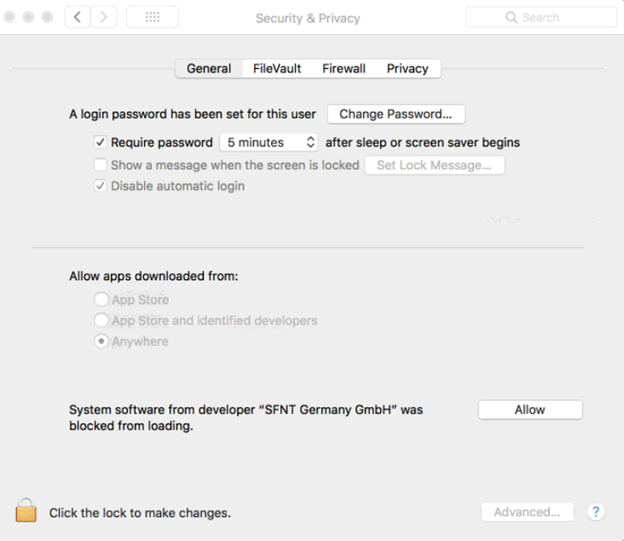
5. Click on Restart to restart computer right away or OK if you prefer to manually restart your computer.